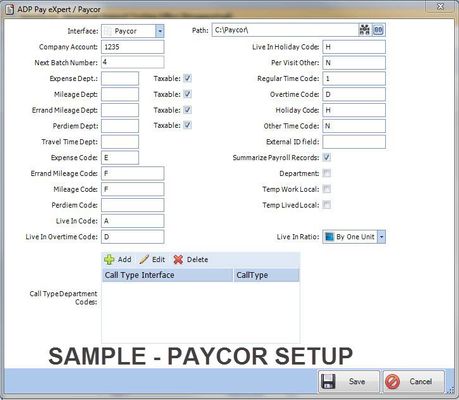...
There may be times when Workers? ' Compensation rates may vary depending on the different types of work (call types) your company provides. If your Workers' Compensation rates vary, you may need to utilize departments.
...
Additional setup is required on the caregiver records. The ADP Pay eXpert ID must be entered in the Caregiver's Profile in the Caregiver Module. In the External ID section, click the Add tool, add 'ADP Pay eXpert' in the Type field and the ID number in the Value field. Click Save.
| Field Name | Description |
|---|---|
| Path | The location where HomeTrak Companion will put the file it creates when the ADP Pay eXpert Export is run. The file that is created in this location will be named "C:\ EPI###YY.CSV" where ### is the first 3 characters of your company account number assigned by ADP Pay eXpert. The Company Account information for your office should have been entered in the ADP Pay eXpert Setup screen, and where the YY is the batch number that the system has automatically assigned for the batch when you complete an ADP Pay eXpert Export. |
| Company Account | Your company account number assigned by ADP Pay eXpert. Typically it is 3 characters in length. An ADP Pay eXpert Representative can advise you on your specific Account number. |
| Next Batch Number | Next Batch Number (you may need to populate this field with a batch number initally, but the system will increment the batch number by one whenever an ADP Pay eXpert Export is completed). |
| Earning and Deduction Codes | Earning and Deduction Codes must be populated for each item. You also need to indicate whether the item is taxable. Your ADP Pay eXpert Representative can assist you in determining what the code should be for each of the earnings and deductions. You will need to populate Earnings or Deductions codes for all items (Expense Department, Mileage Department, Errand Mileage Department, Perdiem Department, Travel Time Department, Expense Code, Errand Mileage Code, Mileage Code, Perdiem Code, Live In Code, Live In Overtime Code, Live In Holiday Code, Per Visit Other, Regular Time Code, Overtime Code, Holiday Code and Other Time Code) The earnings and deductions codes will consist of 3 characters the first being an 'E' to indicate it is an Earnings code or a 'D' to indicate a Deduction code and then the 2 character code for the item. Example: If Mileage is to be a deduction code, the code may be similar to 'DMI' or if Mileage is to be an earning code then the code might be something like 'EMI'. The codes may not be less than 2 characters and may not be more than 3 characters. If a user chooses to leave a field blank, the system defaults to "E1" for the code, which is the ADP Pay eXpert default for regular pay. HomeTrak can accept both alphabetic and numeric entries in the 3 digit code. Consult with ADP Pay eXpert if you need additional information on the Earning and Deduction Codes. |
| External ID Field | HomeTrak Companion will look at the External ID's on the caregiver's profile for the ADP Pay eXpert External ID; it can't be left blank, This id must be 6 digits. |
| Summarize | If the Summarize Payroll records checkbox is selected, the system will summarize rate records for the caregiver if the rates are the same. |
| Departments | Check the box to use Departments. If you are using Departments you will need to populate the appropriate Department for each Call Type in the Call Type Department Codes: portion of the ADP Pay eXpert setup screen. Your ADP Pay eXpert Representative can assist you in determining if you need to use Department codes and what they should be. |
| Call Type Department Codes | If you choose to use Departments, enter the appropriate Department for each Call Type. Use the add, edit and delete options in this area of the screen to populate the appropriate departments for your Companion call types. If your workers compensation rates vary for the types of work your caregivers do, you may need to utilize departments. If your ADP representative has advised that you should be using departments then you will need to indicate that you will be using departments within ADP Pay eXpert setup screen, by insuring that the Department indicator is selected. |
| Temp Work Local | Temp Work Local is normally left blank but can be checked if applicable. Your ADP Pay eXpert representative can advise. |
| Temp Lived Local | Temp Lived Local is normally left blank but can be checked if applicable. . Your ADP Pay eXpert representative can advise. |
| Ratios | Select the appropriate Ratio for Hourly, Per Visit and Live In items. Indicate if you want the items to show in Pay eXpert as hours or as a single unit. |
Running the Interface to ADP Pay eXpert program
...