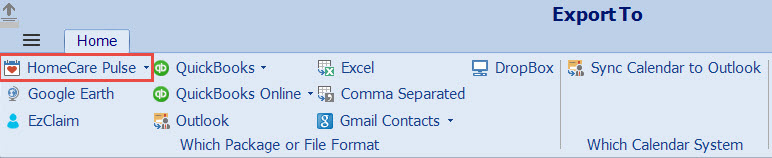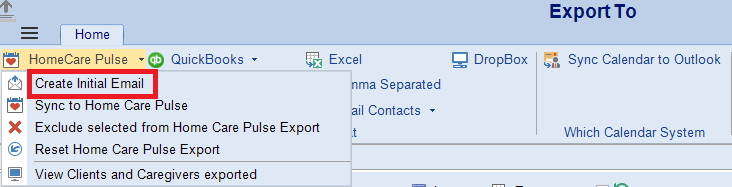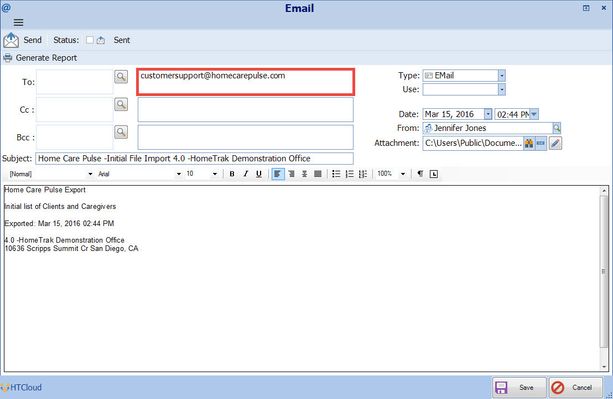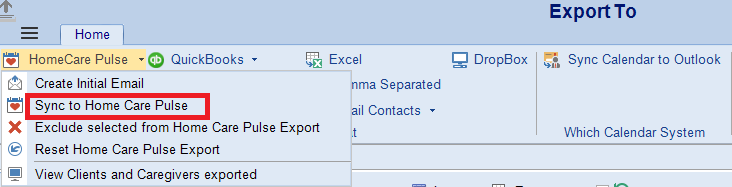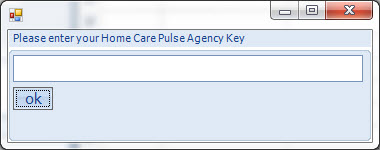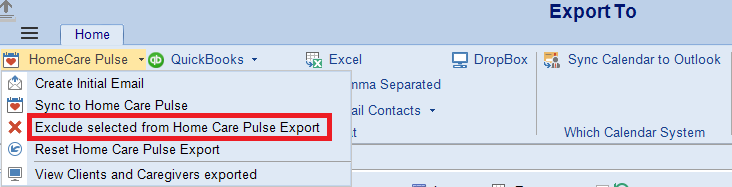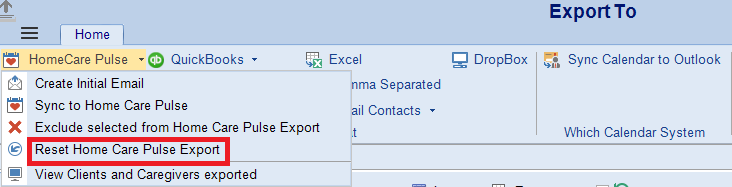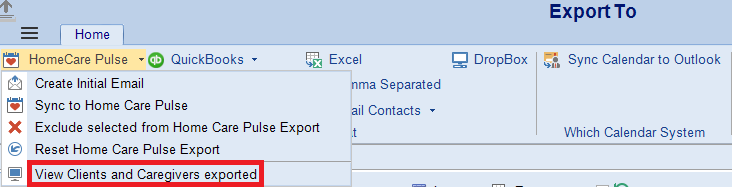Exporting to Home Care Pulse
The export actions for Home Care Pulse are found in the Export Information Module, which is accessed under the File menu of the HomeTrak Companion Main Module.
Initial Export to Home Care Pulse
To send the initial information from HomeTrak Companion to Home Care Pulse you will generate a file export of Client and Caregiver names and contact information to send to Home Care Pulse. The file(s) will be emailed to Home Care Pulse and they will use this information to add your clients to their system, or make the link between your exported clients and any existing information in Home Care Pulse. Once the initial links have been made, HomeTrak Companion will be able update the status of those existing clients and insert new clients as needed.
To create the initial export to email to Home Care Pulse, click on the ‘Create Initial Email’ tool under the Home Care Pulse dropdown in the Export Information module.
Companion will then create the export files of Client and Caregiver information to send to Home Care Pulse and create an email with these attachments to send. Enter the email address for Home Care Pulse (using your contact at Home Care Pulse or customersupport@homecarepulse.com) in the To: email address list and then click the Send button on the ribbon to send the email. (Note: your email server settings must be configured to send emails from Companion.)
Regular Exports
Companion’s maintenance service will export changes to Home Care Pulse on a weekly basis, but you can also manually perform this sync action at any time through the Export Information module. Under the Home Care Pulse drop down on the ribbon of the Export module, click on the Sync to Home Care Pulse
If you have not yet entered your Home Care Pulse Agency Key in the Application setup in the Agency Office Module before attempting the export, or the saved Agency Key information is incorrect, the system will prompt you to enter it now. Enter the information given to you by Home Care Pulse. If the key is verified as a valid Home Care Pulse Agency Key, it will automatically be saved to the Application setup.
Excluding People from the Export
(Version 6.1+)
Sometimes you may wish to only send certain groups of clients to Home Care Pulse. (For example, you have certain groups of clients that receive a type of service other than home care services.)
To exclude clients or caregivers from the Home Care Pulse, first load the grid and carefully check only the people you wish to exclude from being exported to Home Care Pulse. Then under the HomeCare Pulse menu, click on the Excluded selected from Home Care Pulse export tool.
This will give the selected clients or caregivers a Home Care Pulse external ID with the value 'Excluded', which will prevent them from being exported to Home Care Pulse.
If you change your mind and later wish to export any of the excluded people to Home Care Pulse, you can edit their profile and delete this external ID record to allow them to be synced to Home Care Pulse. Alternatively, use the reset option in the export module to remove and reset everyone's external IDs, perform the exclude on any groups of clients that should still be excluded and then perform a regular sync to send over everyone that should be exported.
Verifying your Information in Home Care Pulse
After clients and caregiver information has been exported from HomeTrak Companion to Home Care Pulse, you may want to verify the information that has been sent to Home Care Pulse.
To view the current information in Home Care Pulse, click on the “View Clients and Caregivers Exported” option under the Home Care Pulse dropdown menu in the Export Module.